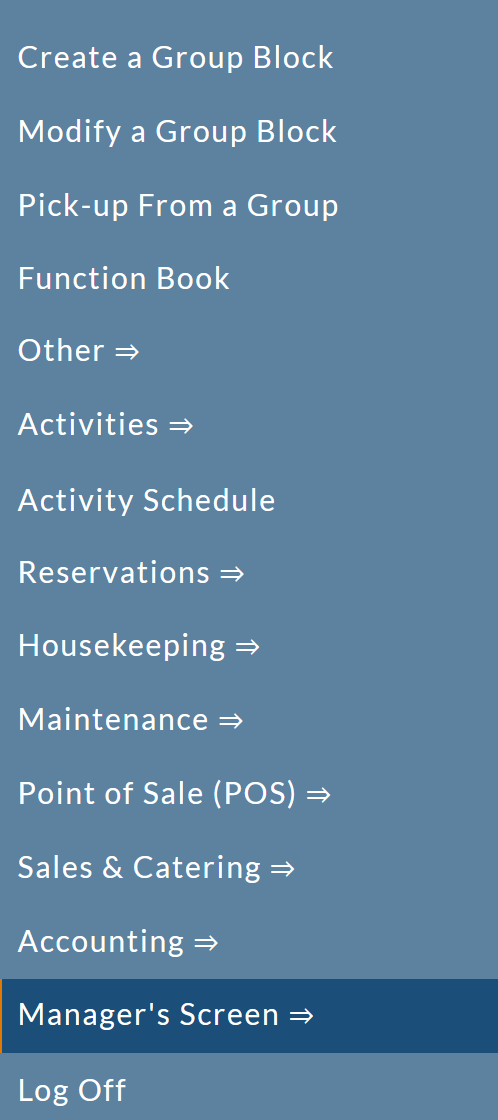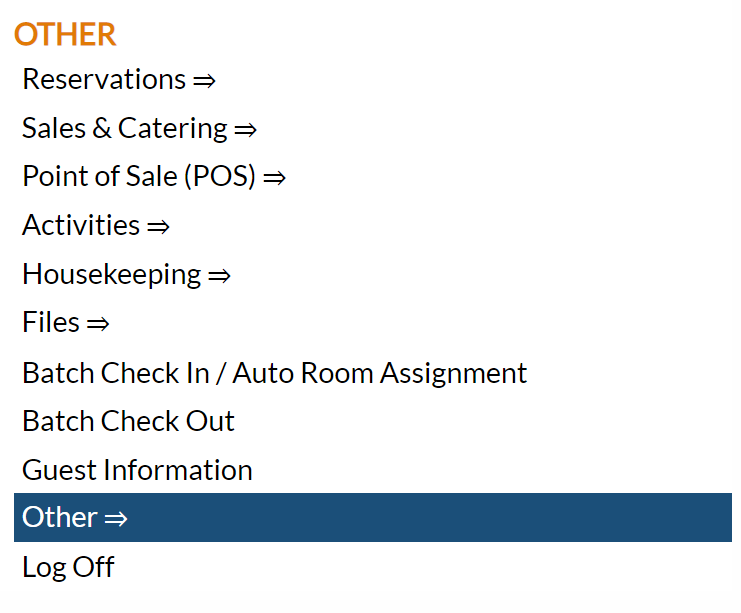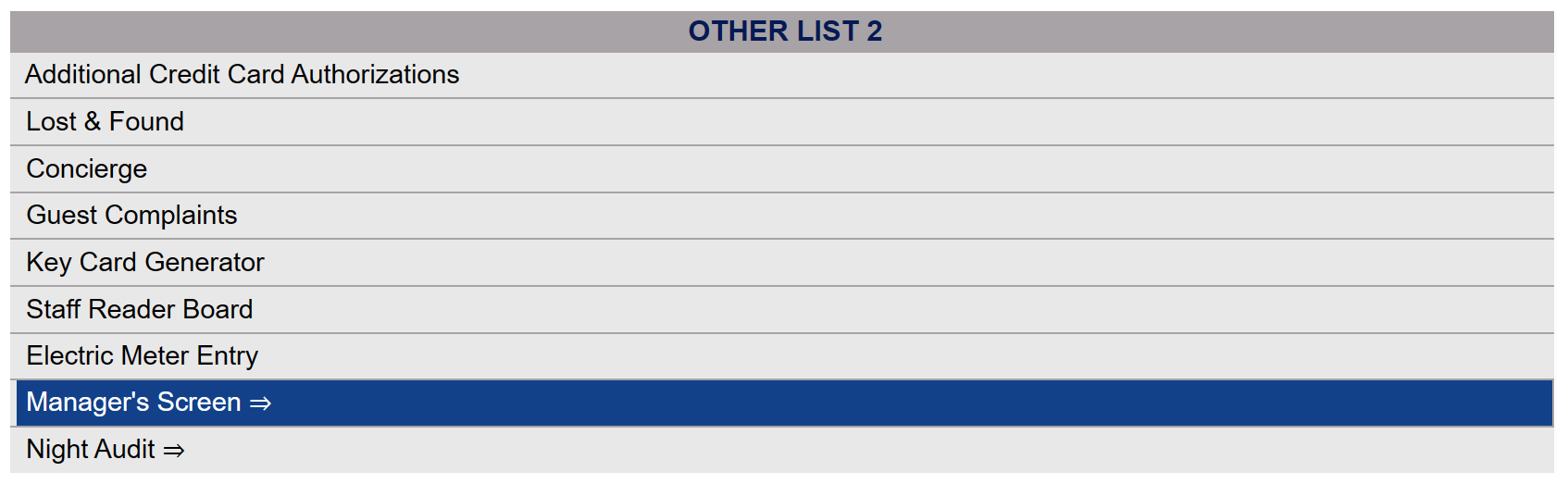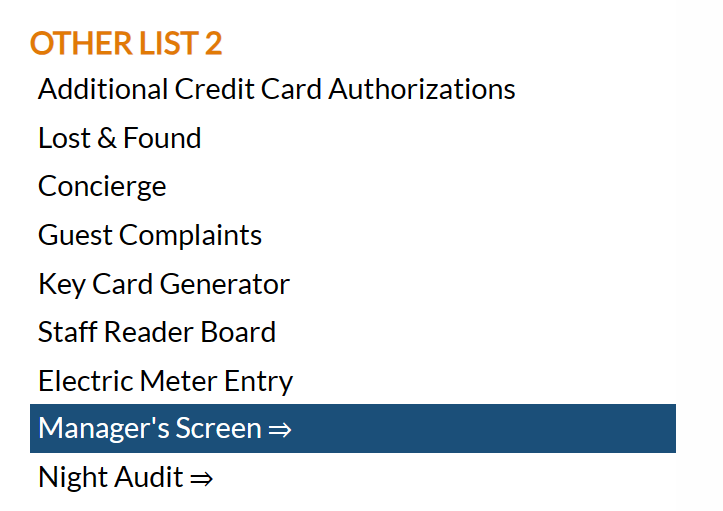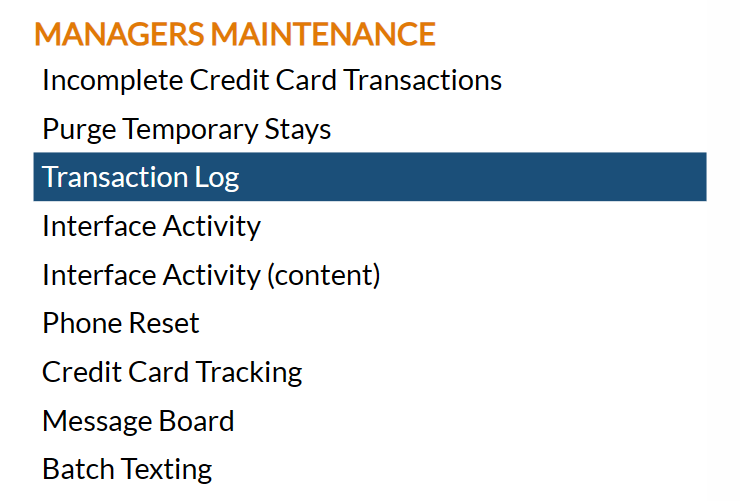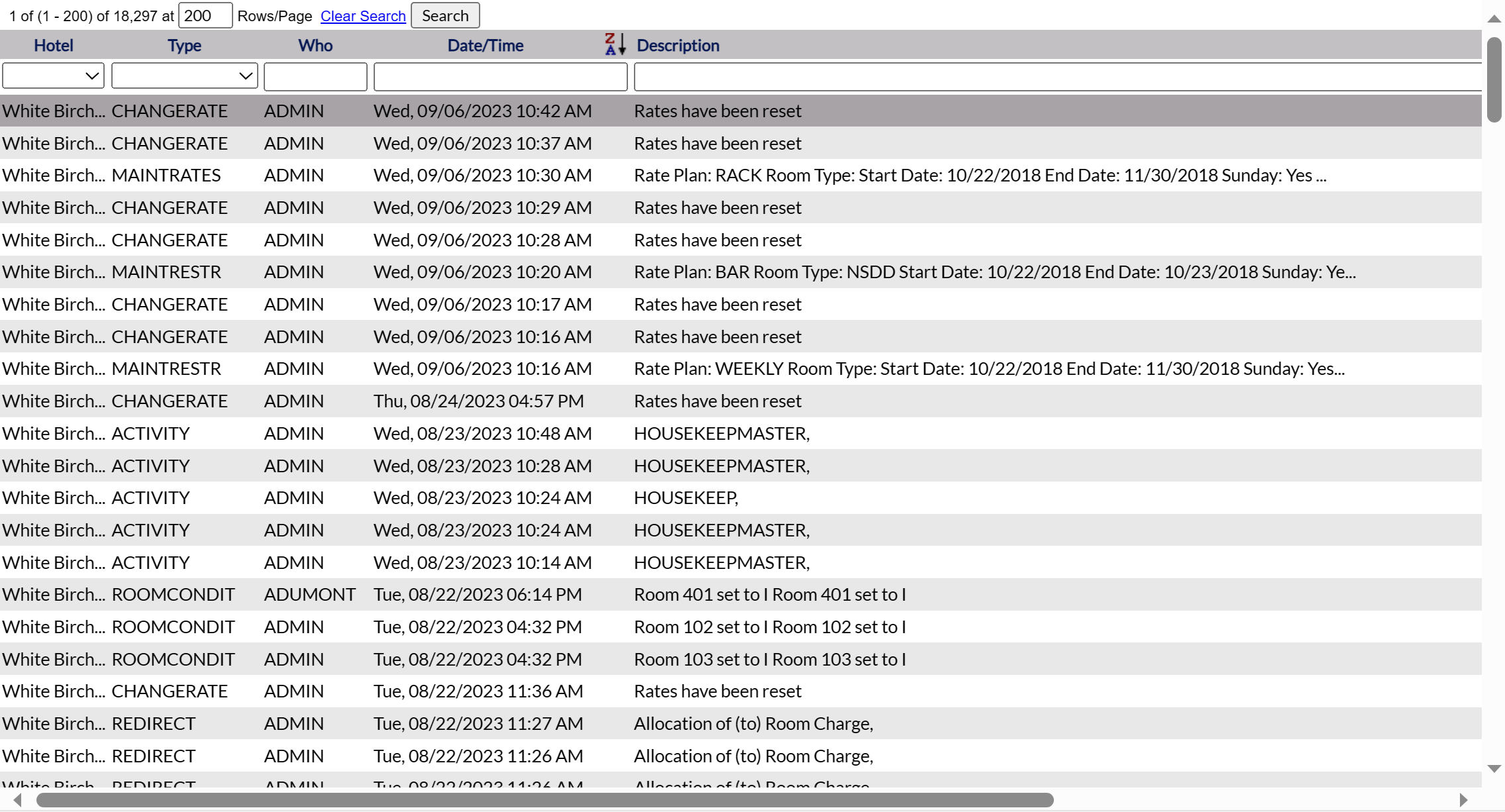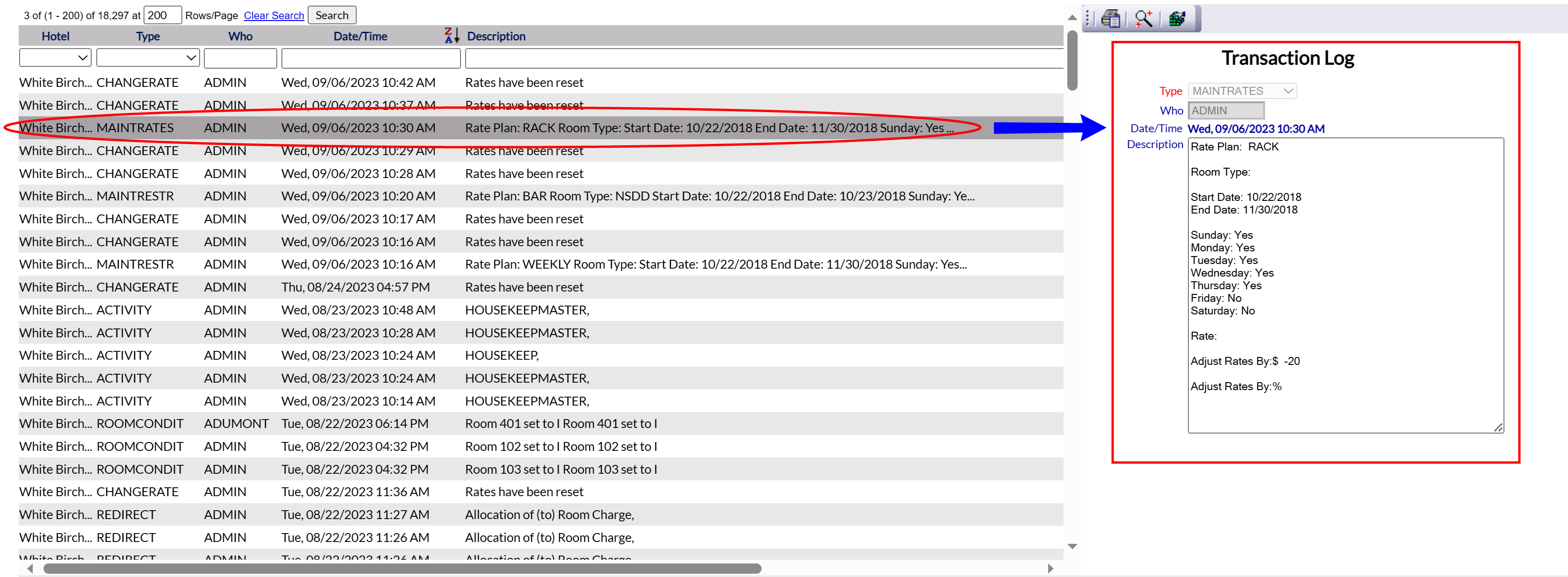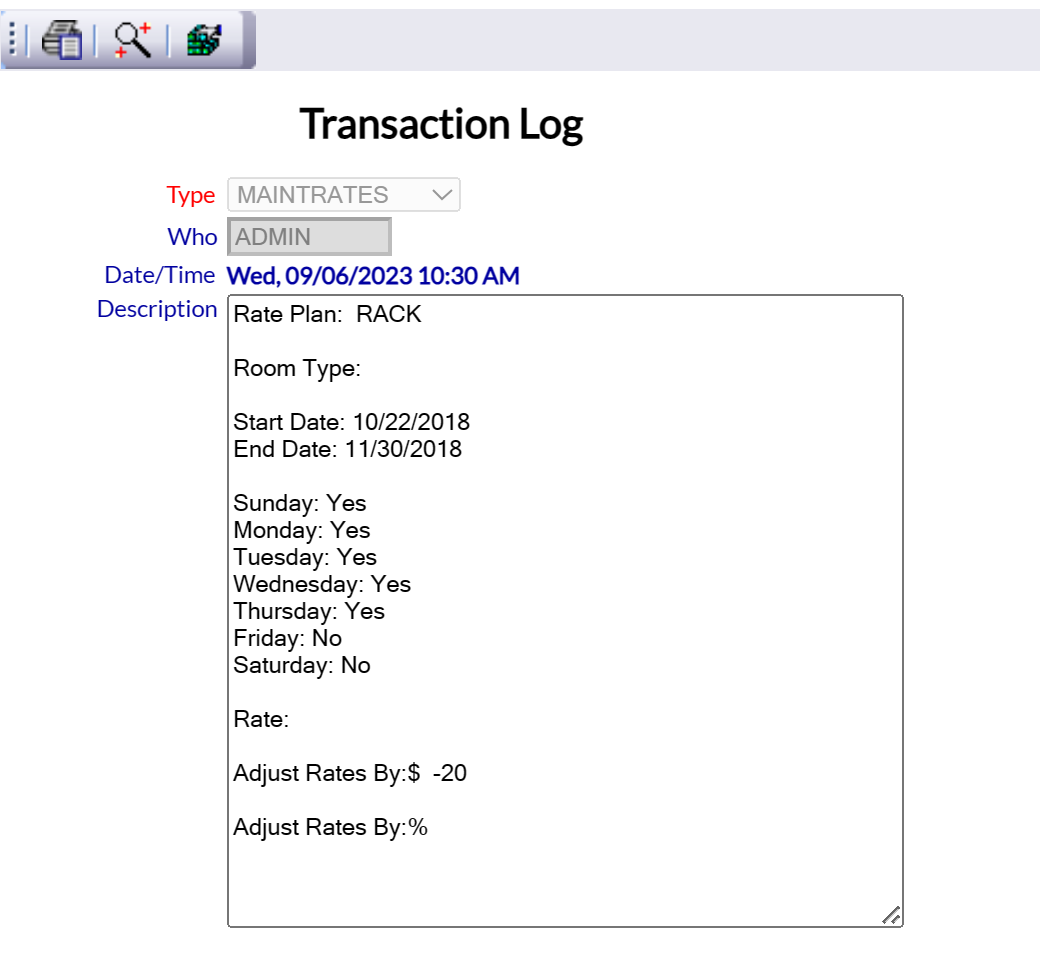Select Manager's Screen => from the Quick Menu on the left side of the screen, to be taken to the Managers Commands Menu screen.
OR:
This will display the Full menu in a tabular form, with four sections, Registration, Status, Cashier and Other.
Select Other => from the Other section.
This will take you to the Other Front Desk Tasks menu, which has four sections, Other List 1, Other List 2, Documents and Web.
Select Manager's Screen => from the Other List 2 section.
This will open the Manager's Commands menu.
The Manager's Command screen menu has two sections, Manager's Configuration and Manager's Maintenance.
Select Transaction Log from the Manager's Maintenance section.
When selected, the Transaction Log screen will open.
The screen display is split into two frames, with the listing of transaction activities on the left-hand side and details of an individual listing on the right-hand side.
Left frame: List of Transaction Activities.
The list shown on the left-hand side is a scrollable, search-able database and can be sorted by:
Hotel: (Name of property): If there is only one property, this will be blank. If there is more than one property, there will be a name in the field in the column and the text box will have a drop-down menu to choose from.
Type: (of Activity): This is a drop-down menu of all possible activity types configured for the particular property. By default, the text box selection will be blank, meaning ALL activities are shown in the list.
Who: This is the person who entered the void (determined by log in, or pass code entry if required).
Date/Time :The list may be sorted in ascending or descending order of when the activity took place. By default, the list is ordered to display the most recent transaction first.
Description: The description of the activity.
Guest ID: If a guest is associated with this activity, the guest ID will be shown here.
Arrival: If the activity was associated with a specific stay, the arrival date for the stay will be shown here.
Departure: If the activity was associated with a specific stay, the departure date for the stay will be shown here.
Stay ID: If the activity was associated with a specific stay, the Stay ID for the stay will be shown here.
The Transaction Log may contains a lot of information. Use the text boxes and drop-down lists located at the top of the list to search or filter the list by the information entered. If using a text box to filter the list, click the search button above the criteria boxes to apply the search. Only the corresponding line entries will then be displayed.
Any transaction may be selected from the list on the left to display the details on the right.
Right frame: Displays the Detail View of the individual activity specified on the left.
There are several fields in the detailed view. These include:
Type: The category the transaction is classed as.
Who: The person who entered the activity (determined by log in, or pass code entry if required).
Date/Time: The date and specific time the entry was generated.
Description: This field shows the details of the transaction activity that were entered into Skyware (as shown in the Description column).
Note: Again, the transaction Log is READ ONLY - details may be displayed on this screen, but they cannot be altered here.
The local toolbar of the Transaction Log screen contains a print button, which allows the list shown on the screen to be printed out, and both the Advanced Search button and the Query Builder button, for report writing and data extraction purposes.